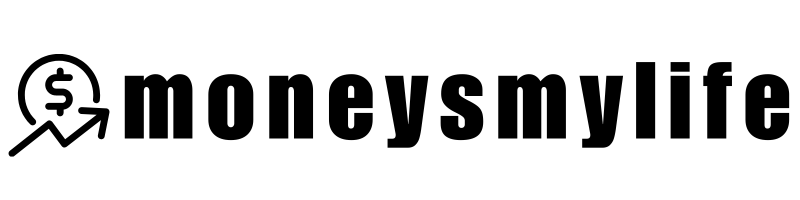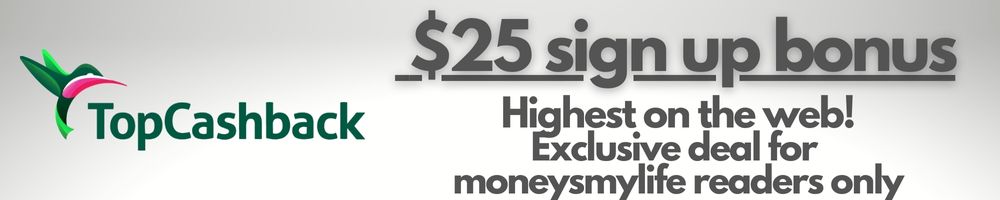Learn how to use hotkeys in IBKR to streamline your trading experience. This guide will show you how to create custom hotkeys for faster order entry and platform control.
Introduction: Mastering Hotkeys for Efficient Trading
When I first started trading on Interactive Brokers (IBKR), the sheer amount of clicking around I had to do seemed like a waste of time. I wanted to get faster at placing orders, managing my portfolio, and navigating the platform. That’s when I discovered Hotkeys—the ultimate time-saving tool for traders. These keystroke or mouse-click combinations help you perform common tasks quickly, like entering buy or sell orders, managing positions, or even opening detailed contract descriptions with a single click. In this post, I’ll show you how I set up and use hotkeys on IBKR to make my trading more efficient and save valuable time.
[LEARN MORE AT INTERACTIVE BROKERS]
Key Takeaways
- Hotkeys allow you to streamline actions on IBKR, such as placing buy/sell orders or managing your workspace.
- You can create custom hotkeys for faster order entry, including complex order types like MidPrice orders.
- Hotkeys can be categorized into Platform Controls and Order Entry, each offering different functionalities.
- Once set up, hotkeys significantly reduce the time spent navigating the platform, making trading faster and more efficient.

What Are Hotkeys and How Do They Work?
Hotkeys are combinations of keystrokes or mouse clicks that perform specific actions on IBKR. These can be predefined by the platform or customized to suit your trading preferences. For example, a simple Control + B creates a buy limit order, while Control + D shows the Contract Description for a selected instrument.
Two Types of Hotkeys: Platform Controls & Order Entry
- Platform Controls: These hotkeys help you navigate the IBKR platform more efficiently. You can use them to copy/paste information, delete rows, add new ones, or minimize/maximize windows. These are especially useful if you’re managing multiple windows and need to stay organized.
- Order Entry Hotkeys: These hotkeys allow you to place orders quickly. For example, pressing Control + B will instantly create a buy limit order. You can also create custom hotkeys to place more specific orders like a Buy Midprice order with a default quantity.
Personal Experience: I found that setting up Order Entry Hotkeys saved me a lot of time, especially when I was placing multiple trades in a short amount of time. Rather than manually entering the details for every order, I could press a hotkey and watch the order populate in the price panel automatically.
Setting Up Custom Hotkeys for Faster Order Entry
One of my favorite features of IBKR is the ability to create custom hotkeys. Here’s how I set up my custom hotkey for creating a Buy Midprice order with a preset quantity of 300 shares:
- Open Settings: Click on the Settings icon and select Hotkeys.
- Create New Hotkey: Click on the Order Entry tab and select New Custom Hotkey.
- Define the Hotkey:
- Name the Hotkey: I named mine “Buy Midprice.”
- Select the Action: Choose Buy from the dropdown.
- Set Order Type: I selected MidPrice for the order type.
- Set Default Quantity: I set the quantity to 300 shares.
- Define Mouse Click: I selected double left click as the mouse action to trigger the hotkey.
- Save and Apply: After saving the custom hotkey, it will appear as an option when you hover over the ask price in the price panel. A simple double-click, and my order is placed.
Pro Tip: Once you’re familiar with a few basic hotkeys, start customizing your setup for more advanced orders. For example, setting a hotkey for Stop Loss orders or Take Profit orders can significantly speed up your trading process.

Managing Hotkeys for Different Actions
IBKR gives you complete control over your hotkeys, allowing you to assign them for a variety of actions. Here are a few examples of how I’ve used hotkeys for different tasks:
- Display Contract Description: By pressing Control + D, I can instantly see more details about a stock or instrument without having to open a new window or tab.
- Place Orders Quickly: Instead of manually entering all the details for every trade, I’ve set up hotkeys for both buy limit and sell limit orders. A simple key press, and the order is already populated for review.
- Navigating Between Pages: I’ve also set up hotkeys for navigating between different pages on IBKR, like the Portfolio or Watchlist pages. This lets me quickly jump between views without needing to use the mouse or menu.
Advanced Tips: Customize Your Workflow
Here are a few more advanced tips that I’ve found helpful when using hotkeys:
- Create Hotkeys for Specific Time in Force: I set up a custom hotkey for Good-Til-Cancelled (GTC) orders, so I don’t have to manually select this option each time I create an order.
- Order Modifications: If you need to modify an order quickly, setting up a hotkey for changing the quantity or adjusting the price can be a real time-saver.
- Speed Up the Workflow with Mouse Click Hotkeys: In addition to keyboard hotkeys, using mouse click hotkeys can save you even more time. You can set up hotkeys to place orders directly with a simple double-click.
Our Take: Hotkeys Are a Game Changer for Speedy Trading
Hotkeys have truly revolutionized the way I trade on IBKR. By streamlining everything from order placement to platform navigation, these little shortcuts save me tons of time and allow me to stay focused on my strategy. Whether you’re placing orders, managing positions, or analyzing charts, hotkeys make the whole process quicker and more efficient.
If you haven’t set up your hotkeys yet, I highly recommend experimenting with them. Start with the basic hotkeys for order entry, and as you get more comfortable, move on to creating your own custom hotkeys. Before you know it, you’ll be executing trades in seconds!
To dive deeper into all things IBKR, click here to explore more articles!
Explore the latest investment promotions and bonuses with our comprehensive guide: Best Investing & Brokerage Bonuses. Looking for tools to enhance your investment strategy? Discover our curated selection of investment research tools.
Discover more from MoneysMyLife
Subscribe to get the latest posts sent to your email.