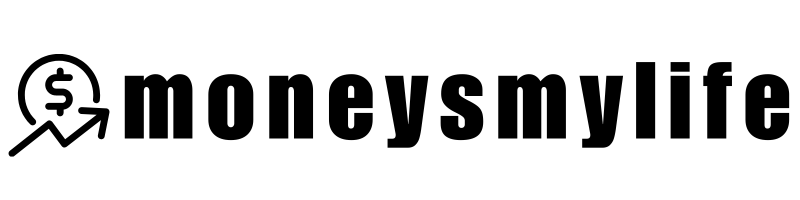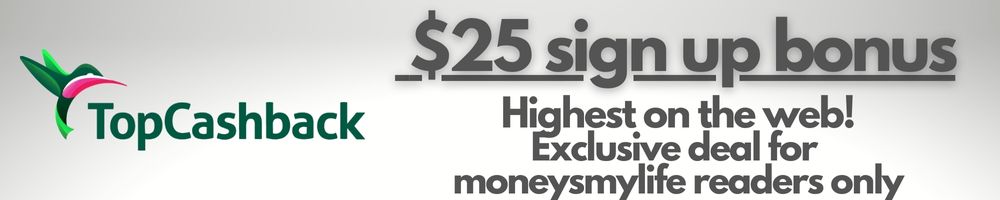Learn how to create, view, and modify orders directly from charts on Interactive Brokers. This guide will help you streamline your trading with IBKR charts!
Introduction: Trading Directly from Your Charts – A Game Changer
When I first started trading on Interactive Brokers (IBKR), I found myself constantly flipping between tabs, manually entering orders from my watchlist or portfolio. It was time-consuming, and I knew there had to be a faster way. Then I discovered the ability to create, view, and modify orders directly from within the chart, and it completely transformed my trading workflow! In this post, I’ll show you how to leverage IBKR’s chart tools to speed up your order process and make smarter, more efficient trades.
[LEARN MORE AT INTERACTIVE BROKERS]
Key Takeaways
- You can create orders directly on the chart by clicking at the price point where you want to enter a trade.
- Orders created in the chart will automatically appear as lines on the chart—red for sell, blue for buy.
- You can modify or cancel orders directly from the chart without needing to go to a different screen.
- All orders—whether placed via the chart or order ticket—are shown in the Orders and Trades tab of your portfolio.

How to Create Orders from Your IBKR Charts
Creating orders directly on a chart is simple, and it’s a great way to stay in the flow of your trading. Here’s how you do it:
- Open a Chart: From the Quote page, open up a chart for the stock or instrument you want to trade.
- Place an Order: Move your mouse to the Y-axis on the far right inside the chart window. You’ll see an on-screen message that says “Place Order” with a plus sign. Click on this plus sign when you’re at the price point where you want to create your order.
- Choose Buy or Sell: After clicking the plus sign, you’ll be prompted to select either Buy or Sell. The Rapid Order Entry ticket will pop up on the right side of your screen with the order already set at the price point you clicked.
Pro Tip: You can always adjust the order parameters before you submit the trade. If you need to change the price, quantity, or order type, it’s just a matter of clicking and modifying the details.

Modifying Orders Directly from the Chart
What I love most about IBKR’s charting tools is how easy it is to modify orders without leaving the chart. Here’s how it works:
- Modify an Order: If you need to change your order (say, adjusting the price or quantity), simply hover your mouse over the order line on the chart. You can click and drag the order to the new price point.
- Instant Updates: The moment you move the order, the Order Preview updates automatically. The original order is canceled, and the new order is transmitted immediately. This is super convenient when you want to make quick adjustments, but you need to act fast.
Note: You won’t have a chance to make any other changes after the order is sent, so be sure to double-check your new order before releasing it.
Canceling Orders from the Chart
Sometimes, you might change your mind and want to cancel an order without navigating away from the chart. Here’s how to do that:
- Click the “X”: Next to the order description on the chart, you’ll see an “X” icon. Clicking this icon will cancel the order.
- Order Removal: Once canceled, the order will disappear from the chart, and the Orders and Trades tab will reflect the change.
This feature is a lifesaver when you need to quickly cancel an order that’s no longer relevant to your strategy.
Seeing All Orders on the Chart
Another great feature is that all orders for a specific underlying are displayed on the chart—whether you placed them through the chart or via the order ticket. This provides a centralized view of all your open orders, so you never lose track of where your positions stand.
Personal Tip: I love using the chart to see the visual representation of my trades. It makes tracking positions much easier and ensures I’m not making decisions based on outdated information.
Using IBKR’s Charts Across Multiple Platforms
One of the most useful aspects of IBKR’s chart tools is that orders placed from the chart are displayed across all platforms. Whether you’re using IBKR Desktop or TWS, all your orders—created in the chart or by the order ticket—will be displayed in the Orders and Trades tab of your portfolio.
This consistency across platforms makes it easy to manage trades no matter where you’re trading from.
Our Take: Streamlining Your Trading with IBKR Charts
If you’re like me, every minute counts when trading. The ability to create, view, and modify orders directly from the chart is one of those small changes that can make a big difference in your trading efficiency. It reduces the time spent flipping between screens, helps you make decisions more quickly, and ensures that you’re always working with the most up-to-date information.
So, next time you’re using IBKR, try placing and modifying your orders directly from the chart. You might just find that it’s the easiest and most efficient way to trade!
To dive deeper into all things IBKR, click here to explore more articles!
Explore the latest investment promotions and bonuses with our comprehensive guide: Best Investing & Brokerage Bonuses. Looking for tools to enhance your investment strategy? Discover our curated selection of investment research tools.
Discover more from MoneysMyLife
Subscribe to get the latest posts sent to your email.